Product Support

Emerson Sensi
Requirements:
- Sensi Wi-Fi Programmable Thermostat™
- Sensi app and account
- Central heat and air
- Wink app (latest version)
- Apple® smartphones & tablets (tablets use iPhone app) or Android™ device
Product FAQ
I have never installed a thermostat. Will I be able to install the Sensi Wi-Fi Thermostat myself?
Yes! The Sensi Wi-Fi Thermostat and Mobile App were built with you in mind. Many of our customers are just like you and may feel a little apprehensive about installing a thermostat. Fortunately, the free Sensi Mobile App includes simple step-by-step instructions to walk you through the installation process with confidence.
How long will it take to install the Sensi thermostat?
In most cases, the Sensi Wi-Fi Thermostat can be installed and connected to your home Wi-Fi Network in 15 minutes or less. By following the simple step-by-step instructions in the Sensi Mobile App, even an inexperienced installer can connect in minutes.
Do I need the Sensi Mobile App to install my thermostat?
Yes - the Sensi Mobile App is required for installation. Please install the app BEFORE you begin the installation process. The Mobile app includes step-by-step installation instructions and is required to properly setup your account, configure your thermostat and connect to your home Wi-Fi Network.
I don’t have a smartphone or tablet. Can I use my computer to connect my Sensi?
A smartphone or tablet is required for install of your Sensi Wi-Fi Programmable Thermostat. Compatible smart devices include: Android smartphones and tablets with Android 4.0 (Ice Cream Sandwich) or later Phones, iPads and iPod Touch with iOS 6.0 or later Once you’ve installed and connected Sensi to your home Wi-Fi network through the mobile app, you can use your desktop or laptop computer (with an active internet connection) to control your thermostat by visiting https://mythermostat.sensicomfort.com. Compatible web browsers include: Internet Explorer v10.x Mozilla Firefox v18.x and v19.x Google Chrome v24.x and v24.x Apple Safari v5.x and v6.x
Do I need a Wink Hub / Wink Hub 2 to use the Sensi thermostat?
Nope! The Sensi Wi-Fi Programmable Thermostat can be controlled with the Wink mobile app - no Wink Hub / Wink Hub 2 required.
Installation Guide
Warranty
Using Wink
Step 1 - Set Up Wink Account
Open the Wink app on your mobile device and log in with your email address and password. If this is your first time using the Wink app, tap Sign Up to create an account.
Step 2 - Add Sensi Thermostat
Tap "Add a Product," then tap "Heating and Cooling," then tap "Sensi Wi-Fi Programmable Thermostat." Follow the instructions in the Wink app.
Step 3 - Set Up Sensi Account
From the Apple App Store or Google Play Store, download the Sensi mobile app. Once downloaded, launch the Sensi app, select "Create Account" and follow prompts.
Step 4 - Install Sensi Thermostat
After your Sensi account has been created, continue to follow the in-app instructions to install, configure and connect the Sensi thermostat. Note: Please install the app before you begin the installation process. The mobile app includes step-by-step installation instructions and is required to properly configure your thermostat and connect to your home Wi-Fi network.
Step 5 - Sign In to Wink Account
Tap the "Sign In" button, then the "Continue" button, and enter your Sensi login credentials. Congratulations, you are now connected to your Sensi™ Wi-Fi Programmable Thermostat!
Installation Video
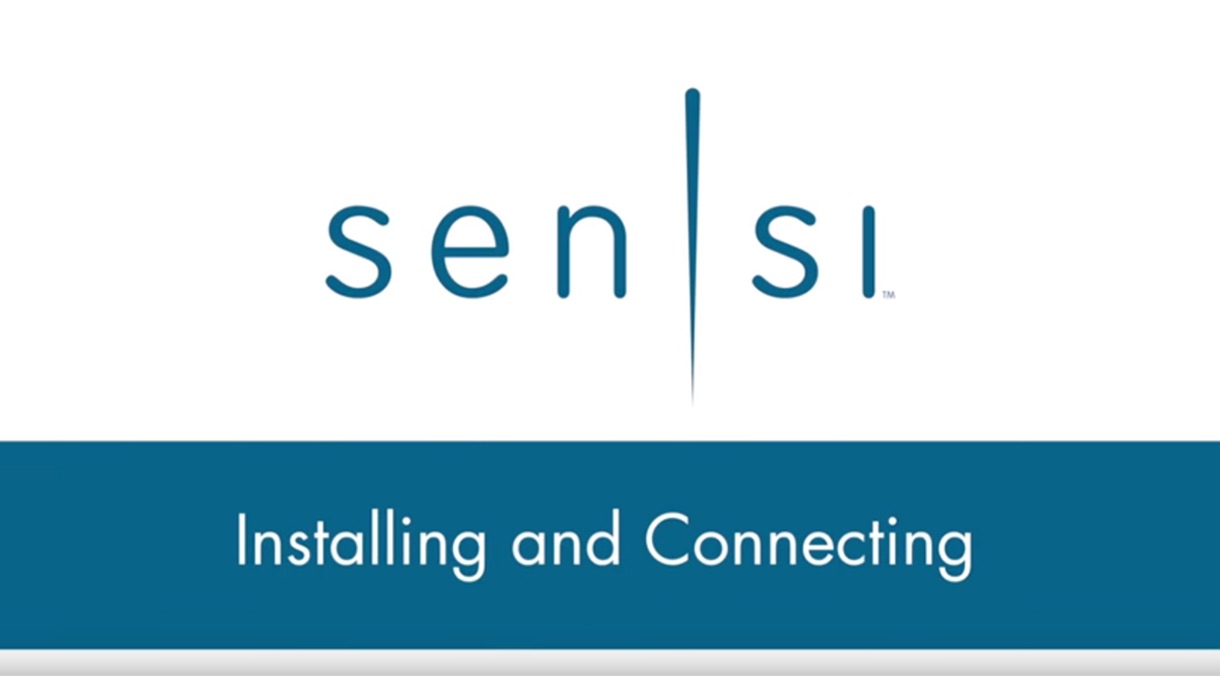
Contact
1-888-605-7131