Product Support

Rachio Iro Sprinkler System
Requirements:
- Rachio Iro Sprinkler System
- Rachio Iro Sprinkler Controller
- Rachio app (required)
- Wink app (latest version)
- Apple® smartphones & tablets (tablets use iPhone app) or Android™ device
Product FAQ
How many zones can I connect to my Iro?
You can connect with up to 16 zones.
Is there a built-in backup schedule?
Yes. If your controller goes offline, the system will continue to use the last updated schedule.
Does the Iro have a battery backup?
No. Should you lose power, the system won't run. When power is restored, Iro will try to reconnect to your Wi-Fi. If it's unable to reconnect to the network, Iro will continue to run on its most recent schedule. Rachio will send you an email in the event that your Iro is unable to connect to a Wi-Fi network.
What can I do with my Rachio Iro when it's connected to Wink that I wouldn't be able to do otherwise?
Connecting Rachio to Wink allows you to start and stop schedules created in the Rachio app via via the Rachio UI in the Wink app.
What if my Rachio Iro system is connected to Wink, but isn't functioning on the Wink application?
If you are unable to connect or lose functionality with the Rachio system on the Wink application, please double check that it is still functional in the Rachio application. This will help us isolate whether or not it's an issue in our system or with the Rachio system.
What if I cannot connect my Rachio Iro system to Wink?
If you are having difficulty connecting your Rachio Iro account to your Wink account, first make sure that your Rachio Iro system is registered within the Rachio app, your login credentials are correct and that you have a broadcasting Wi-Fi network.
Are their rebates available from local utilities and governments?
Yes! Rachio Iro irrigation controller qualifies for many utility and state/local government rebates. For example, in California, you may be able to save up to $200 with a rebate.
Installation Guide
Using Wink
Sign Up
Open the Wink app on your mobile device and log in with your email address and password. If this is your first time using the Wink app, tap Sign Up to create an account.
Add Product
Tap "Add a Product," then tap "Lawn + Patio," then tap "Iro Sprinkler." Follow the instructions on the Wink app.
Register
Before connecting your Rachio Iro Sprinkler system to Wink, you must first register it using the Rachio app. If you have not done so, choose the "Get Rachio App" button and follow the instructions in Rachio's application for setting up and registering your Iro. If your Iro is already set up in the Rachio app, tap the "I Have an Account" button.
Sign In
Tap the "Sign In" button. From here, enter your Rachio username and password into the Wink app. Congratulations, you are connected to your Rachio Iro Sprinkler!
Installation Video
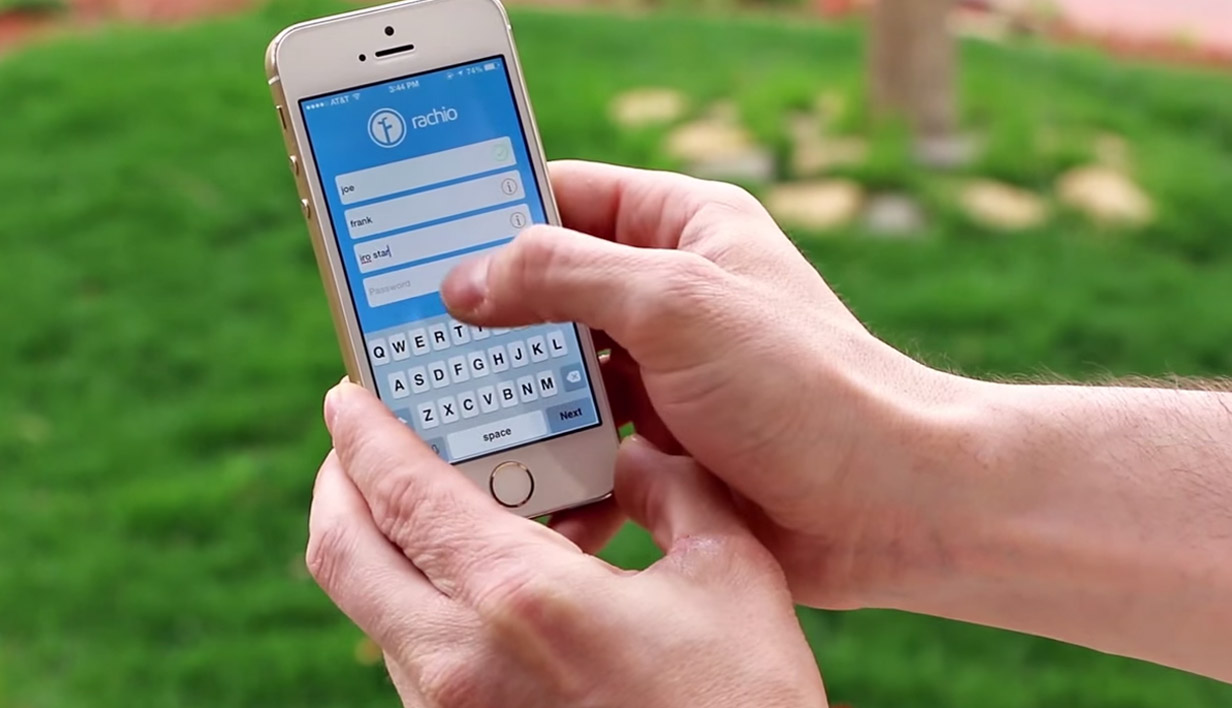
Rachio App Setup Video
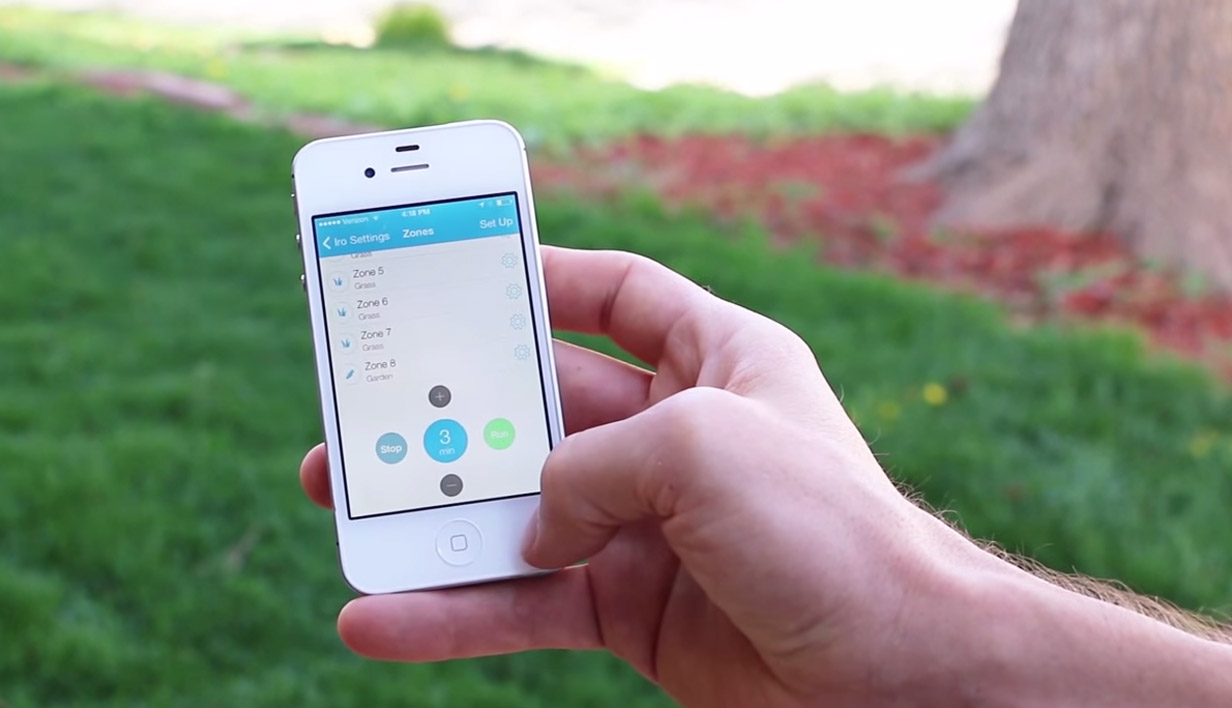
Contact
1-844-4-RACHIO