Product Support
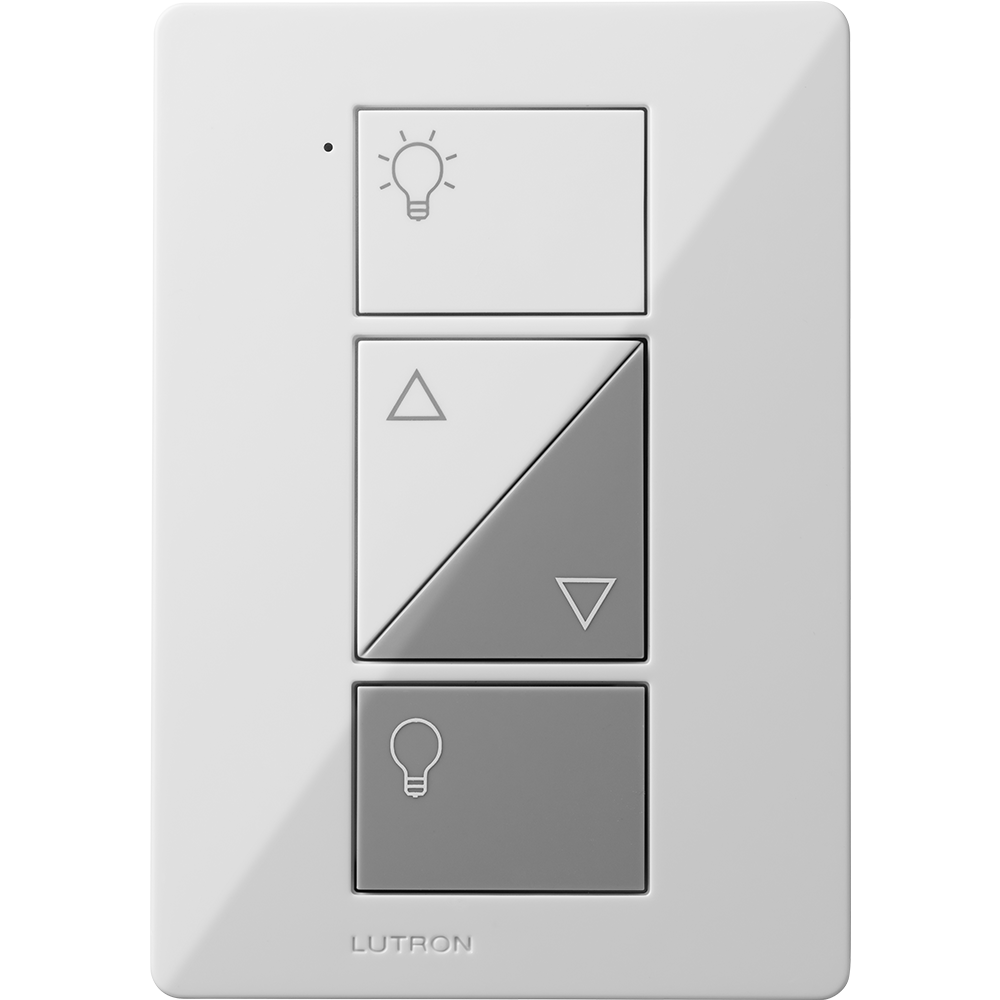
Lutron Caseta Plug-In Dimmer
Requirements:
- Lutron Caseta Plug-In Dimmer
- Wink app (latest version)
- Wink Hub / Wink Hub 2
- A 2.4GHz Wi-Fi network
- Appliance (plug-in fixtures only)
- Apple® smartphones & tablets (tablets use iPhone app) or Android™ device
Product FAQ
Can I install my Lutron dimmers myself?
Yes, this is a plug-in product that does not require wiring.
I have a Pico remote control in addition to my Lutron light fixture. What do I do with it?
After pairing your Lutron lighting fixture, the Wink app will prompt you to pair your Pico remote as well (if you'd like to). Simply follow the instructions in the app to pair the remote. Once it is paired, you will be able to control all Lutron light fixtures that are paired to the Wink Hub / Wink Hub 2 using the remote as well—just choose which lights to control through the app.
Can Lutron devices be paired with more than one device at a time?
No. If you pair your switch with a Pico remote, it won't be able to be paired with the Hub. To fix this, all you have to do is pair the switch with the Wink Hub / Wink Hub 2 first, then pair your Pico remote directly to our Wink Hub / Wink Hub 2 afterwards. Our Hub will assign your switch to the Pico Remote.
What if my lights aren't turning on at all?
First, check the physical switch. If the switch is working but the lights don't respond to the app, try unpairing the switch and repairing with the Wink Hub / Wink Hub 2, followed by a quick power cycle.
What if my Lutron devices won't pair with my Hub?
You may have to factory reset them first. To do so, just press the "on" button 3 times, holding on the third press until the unit begins to blink. Then release and press on the "on" button 3 more times. No need to hold this time.
How do I factory reset my Lutron Caseta dimmer?
Rapidly tap the top “on” button three times and on the third tap hold until the lights connected to the switch begin to dim up and down, immediately tap the top “on” button three times rapidly. The connected lights will then alternate dim and bright slowly.
Do Lutron lighting products work with Amazon Alexa and Wink?
Yes. Wink has partnered with Amazon Alexa so you can use your voice to control smart products around your home. We've started with select lighting products, but will be adding more products and features soon. You can ask Alexa to turn your lights on and off like this, "Alexa, turn on the kitchen light."
Installation Instructions
Lutron Caseta Compatible Bulbs List
Using Wink
Sign Up
Open the Wink app on your mobile device and log in with your email address and password. If this is your first time using the Wink app, tap Sign Up to create an account.
Add Product
Tap "Add a Product," then tap "Lights," then tap "Caseta Plug-In Dimmer". Follow the instructions on the Wink app.
Reset
Make sure that your dimmer is not already paired to another device (Smart, Pico remote control, etc.) If it is, the dimmer will need to be reset before it can pair properly to Wink. To do this, simply press the top button on the dimmer 3 times, then hold the button down on the third press. You should see the light connected to the dimmer start rapidly flashing. Press the top button 3 more times (you don't have to hold the button down this time.) You should then see the light start slowly flashing. This is what the light does when the dimmer has been successfully reset.
Pair
You will then be on a page in the app where the "Next" button is greyed out, leaving you unable to continue further into the pairing instructions. This is where the Wink Hub / Wink Hub 2 broadcasts its pairing signal. Make sure the Wink Hub / Wink Hub 2 is blinking a blue light, then press and hold the bottom button on the dimmer for 6 seconds. You will see the green LED(s) start rapidly blinking. Within a couple of seconds, your Wink Hub / Wink Hub 2 will flash a green light. Congratulations, you are connected to your Lutron Caseta Dimmer!
Contact
1-888-LUTRON1