Product Support
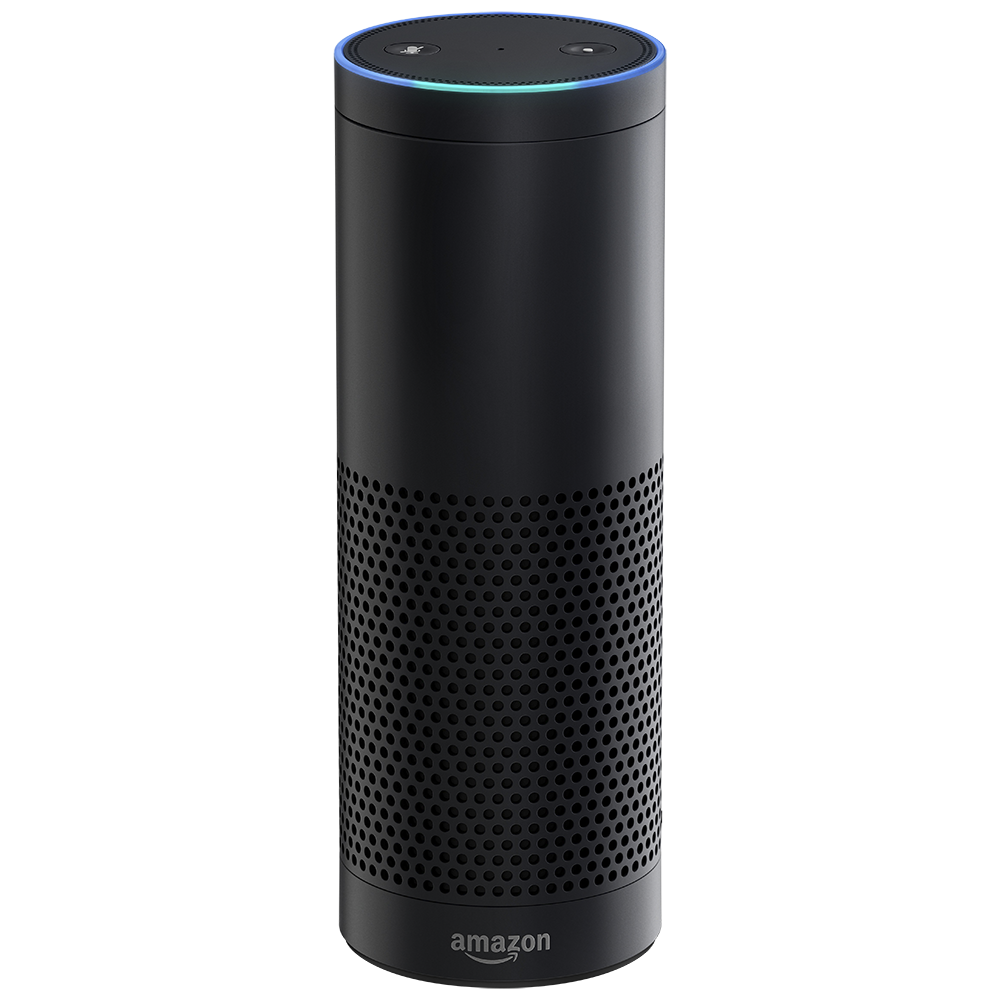
Amazon Alexa
Requirements:
- Amazon Alexa
- Alexa app
- Wink Hub / Wink Hub 2
- Wink app
- Apple® smartphones & tablets (tablets use iPhone app) or Android™ device
- Wink+Alexa compatible products
Product FAQ
How do I link my Wink account to Amazon Alexa?
Open the Amazon Alexa app and use settings at the top left of the page, Scroll down to “Skills & Games” then search for “Wink”. Once selected, click “Enable Skill” and enter your Wink account credentials to link the accounts.
How do I have Amazon Alexa discover my smart devices?
After your Wink account and Amazon accounts are linked, just say ‘Alexa, discover devices’. You can also discover devices in the ‘Connected Home’ section of the Alexa App Settings page. Select ‘Discover Devices’ to have Alexa find all connected and compatible devices.
Why won’t Amazon Alexa discover my devices as soon as it's installed?
Alexa will need to download a necessary firmware update before it can discover your Connected Devices. Alexa does this in the background, but you can speed up the process by muting Alexa and leaving it idle for 30 minutes. It will then download the most up-to-date firmware.
How are multiple Amazon Alexa accounts handled in regards to Home Automation?
Amazon Alexa allows you to switch between user accounts to accommodate multiple users in a household. You will only be able to control what is connected to the active user account. If you have a Wink device connected to Alexa Account #1 and music services connected to Alexa Account #2, you will not be able to both listen to music and control your devices. In this example, the account would need to be changed by voice (‘Alexa, switch accounts’) to adjust the music or control a connected device.
Can I turn off Amazon Alexa's microphone?
Yes, you can turn Amazon Alexa's microphone off by pushing the microphone on/off button on the top of the device.
How can I make groups with Amazon Alexa?
Alexa is not yet able to recognize Groups that were created in the Wink App. New groups can be created in the Alexa app which are compatible with voice commands. Click ‘Create group’ in the Connected Home Settings in the Alexa app, select the devices you would like to group and save a name for the group. You will now be able to tell Alexa to turn on or turn off this group name.
What Wink devices are compatible with Amazon Alexa?
The following Wink-compatible products are currently certified by Amazon as being compatible with Alexa: Commercial Electric (Smart LED Downlight), Cree (Connected LED Bulb), EcoSmart (Smart A19, Smart PAR20, Smart GU10, Smart BR30), GE (Link A19, Link BR30, Link PAR38), Leviton (Z-wave Scene Capable Dimmer, Z-wave Scene Capable Switch, Z-wave Scene Capable Receptacle, Z-wave Scene Capable Plug-In Module, Z-wave Scene Capable Plug-In Appliance Module), Lutron (Caseta Plug-On Lamp Dimmer, Caseta In-Wall Dimmer) (Lightly White-tunable Smart LED Bulb), Philips (Hue A19, Hue BR30), TCP (A19 bulb), Nest (Nest Learning Thermostat)
Can I setup or change the settings of my Amazon Alexa without a Smartphone?
Yes, you can set up and control Alexa by going to alexa.amazon.com in your web browser.
What do I say to Alexa to control my lighting products with Wink?
To control products with Alexa, say "Alexa" to light up the ring at the top. Then say a voice command like "turn off the bedroom light" or "turn on the kitchen light." Please make sure to give each product a unique name in the Wink app so Echo knows which product you want to control. If you change the name of a product in the Wink app, you'll need to ask Alexa to discover devices to learn the new name of that product.
What do I say to Alexa to dim or brighten my lighting products with Wink?
There are many commands you can use to change the brightness by certain increments. Saying “Alexa, Dim (device name)” will dim your device by 25%. You can also say “Alexa, Brighten (device name)” to brighten your device by 25%. You can adjust any device to a brightness of your choosing by saying “Alexa, set (device name) to (number between 0-100)."
What do I say to Alexa to control my thermostat with Wink?
You can say: "Alexa, set thermostat to x degrees," "Alexa, increase thermostat by x degrees," or "Alexa, decrease thermostat by x degrees."
Using Wink
Install
Download and open Alexa app
Settings
Select “Settings” on Alexa app. Scroll down and select “Connected Home”. Select “Link with Wink” under Device Links.
Sign In
Sign in with your Wink username and password to connect your accounts. You will see a confirmation screen.
Discover
Select “Discover Devices” on the Alexa app or say “Alexa, discover devices.” Alexa will look for devices on your Wink account that it can control, then populate their names in the Alexa app. When speaking to Alexa, use these names.
Change Names
If you change the name of a product in your Wink app, you’ll need to ask Alexa to discover devices again. The new names will appear in the Alexa app.
Enjoy
When speaking to Alexa you can say things like “Alexa, turn on (kitchen light)” or “Alexa, turn off (bedroom lamp)”
Contact
1-800-273-6239