Product Support
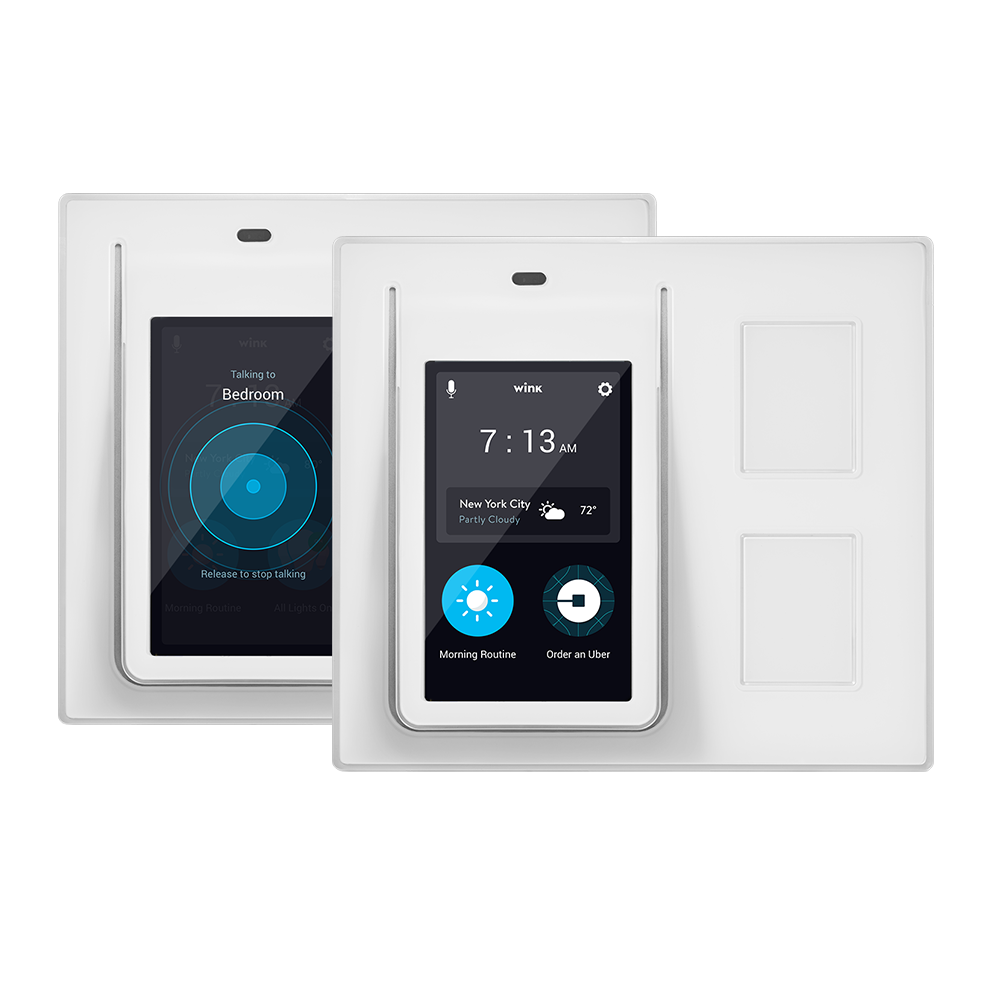
Relay
Requirements:
- Relay
- Wi-Fi network
- 2.4GHz router broadcasting with a 20 MHz bandwidth
- Single or double light-load gang box that is not wired to an AC outlet. Not compatible with a 3-way switch.
- Neutral wires
- Apple iPhone®, iPod touch®, or Android™ phone
Product FAQ
Do I need to have the Wink Relay professionally installed?
It's highly recommended you have your Wink Relay installed by a qualified electrician. Visit http://wink.pro.com/ for an extra hand setting up your Relay.
What kinds of devices can I connect to my Wink Relay?
Wink Relay can communicate with Wi-Fi and Zigbee products.
What are the two buttons on the side of the Relay for?
The buttons to the side of the Relay control the attached light loads. Alternatively, the Relay can be used in ‘Smart Mode’ where each button can be programmed individually to control a smart light or smart product. These buttons also have the ability to control Wink Shortcuts, allowing you to control many different products from a single button. Relay is now a Channel in IFTTT, which gives you the option to turn the two buttons into triggers for the many automations enabled by IFTTT (pressing the Relay button becomes the “This” in “If This, Then That”).
It looks like there's a sensor and microphone on my Relay. What are these used for?
The sensor on the face of the Wink Relay is a motion/proximity IR sensor. It tells Relay when you’re approaching, giving the unit time to wake up and display your personalized dashboard. Multiple Relays can be turned into an intercom system using the microphone. Select the microphone icon on the screen and your message will be broadcasted to the other Relays throughout your home.
I hooked my Relay into a single gang switch box. What do I do with my other Relay button since I only have one light to operate?
Don't worry. That button can remain unconnected without interfering with your Relay setup.It can also still be programmed for action in the Wink app.
My switch box doesn't look like the picture shown. What should I do?
Email us at questions@wink.com, or consult a qualified electrician. You can find a professional electrician in your neighborhood by visiting http://wink.pro.com/
My Relay constantly resets and/or loses power. What's going on?
This could be one of a few things, but the best thing to do is make sure the wiring is correct. Turn off power to the switch, remove the main unit, remove the power box and ensure the wiring is correct and that there are no loose wires in the gang box.
Do I need to tie off my neutral wires?
Relay requires a neutral wire connection, so you must connect the neutral wires from your gang box to the neutral wires in the Relay power box using the included push-in connectors. Please see the User Guide for complete instructions.
How do I reset my Relay?
There is a small button on the bottom of the main unit that can be pressed to re-start Relay.
Can I share my Relay with multiple Wink accounts?
Relay can currently only be accessed by one Wink account.
Can Relay be used to control an outlet?
Relay cannot be used to control an outlet that was previously controlled by a switch on the wall. Relay will need to be installed into a location that has lighting controls only. This is due to the power box in Relay being designed to control lighting and not larger appliances that may be plugged into an outlet.
How do I use Third-Party Widgets with Relay?
Link your Uber account with Relay to call a ride whenever you need, right from the homescreen. If you call a ride from the Uber app on your phone, the ETA and driver information will automatically populate on your Relay too. Connecting your Fitbit to Relay will ambiently display your step count and progress toward your daily step goal on the Relay sleep screen. Relay is now a Channel on IFTTT, which means you can set up Recipes that turn the buttons to the right of the Relay touchscreen into automation triggers. More detailed setup instructions for Uber, Fitbit, and IFTTT can be found on our blog: http://blog.wink.com/wink-blog/2016/6/28/wink-relay-now-works-with-uber-fitbit-and-ifttt
User Guide
Using Wink
Install
Follow installation instructions in the Relay User Guide. It's highly recommended you have Relay installed by a professional.
Boot Up
After snapping the faceplate into place, Relay will begin to boot up. You can then choose your Wi-Fi network from the list of available networks. Enter your password and tap "Done" in the upper right corner. Relay will connect to your wireless network.
Update
When Relay has finished updating, it will prompt you to enter your Wink account credentials. Enter your email address and password, and tap "Log In." Relay will then go through a firmware update, if need be. Congratulations, you are now connected to your Wink Relay!
Overview Video

Installation Video

Contact
questions@wink.com