Product Support
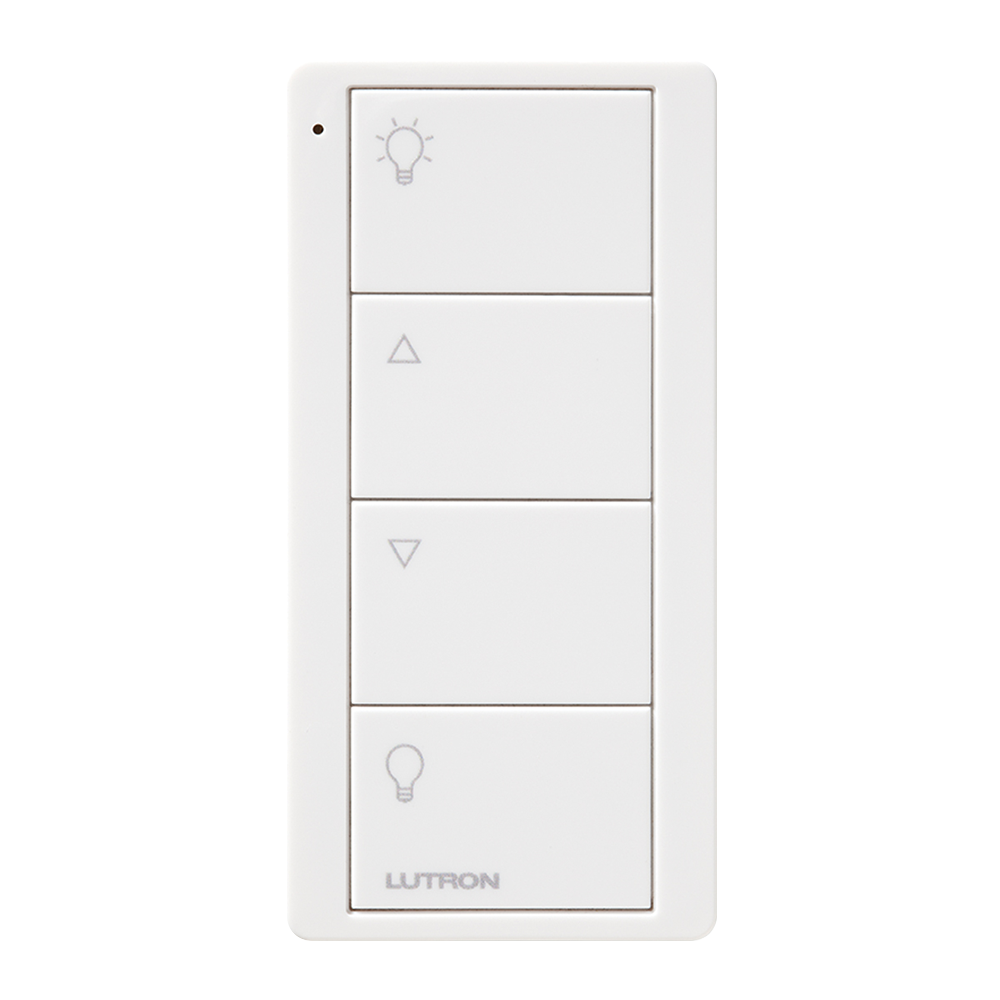
Lutron Connected Bulb Remote
Requirements:
- Lutron Connected Bulb Remote Control
- Wink Hub / Wink Hub 2
- Wink app (latest version)
- Apple® smartphones & tablets (tablets use iPhone app) or Android™ device
- A 2.4GHz Wi-Fi network
- Wink-compatible ZigBee bulb(s)
Product FAQ
How many connected bulbs can I pair to a Lutron Conencted Bulb Remote Control?
You can control up to 30 connected bulbs with a single remote.
How many Lutron Connected Bulbs Remote Controls can I pair to a connected bulb?
You can use up to 7 remotes to control a single bulb, depending on the connected bulb model.
Will my connected bulbs work with the Lutron Connected Bulb Remote Control?
The Lutron Connected Bulb Remote Control can only directly connect to Zigbee bulbs. Currently, they are compatible with the Cree Connected Bulbs, GE Link Bulbs, Bulbs and EcoSmart Bulbs.
Can I use pair more than one Connected Bulb Remote to my Wink Hub / Wink Hub 2?
Yes, you can have up to 10 Connected Bulb Remotes on a Wink Hub / Wink Hub 2.
My light fixtures are in hard to reach places. What is the easiest way to pair my connected bulbs to my Lutron Connected Bulb Remote Control?
Because connected bulbs retain their system configuration, you can install the bulbs in easy-to-reach fixtures to set them up. Once you’ve set up the system, simply remove the bulbs and install them in the hard-to-reach fixtures
Will I still be able to control the connected bulbs with my smartphone after connecting them to the remote?
Yes, you will still have full control of the bulbs via the Wink App after the bulbs are connected to the remote.
Will the Lutron Connected Bulb Remote Control act as a ZigBee node in my mesh network?
The remote relies on the Zigbee mesh network for communication, however as a battery powered device, it is often in a low-power sleep mode and does not extend the mesh network.
What is the difference between 'Light Mode' and 'Shortcut Mode'?
When the Lutron Connected Bulb Remote Control is set to 'Lights Mode', you will be able to pair ZigBee bulbs to the remote and control them via the buttons. 'Shortcut Mode' will allow you to set Wink shortcuts to each of the buttons on the Remote Control, but will not allow you to control the connected bulbs paired to the remote, unless a shortcut is set up in the Wink app to control them.
How do I reset the Lutron Connected Bulb Remote Control?
Press and hold the top and button button on the Connected Bulb Remote for approximately 15 seconds. The light on the Remote will blink rapidly to indicate that the Remote has been reset.
I just assigned a bulb to my Connected Bulb Remote and now the remote won't function. What happened?
You will notice a delay after assigning bulbs to the Connected Bulb Remote before the remote is usable. This is normal behavior while the bulbs, Wink Hub / Wink Hub 2 and Connected Bulb Remote wirelessly communicate and create a secure network.
Why isn't one of my assigned connected bulbs controlled by the Connected Bulb Remote Control?
In order to assign connected bulbs to the Remote within the Wink App, each bulb needs to be paired to the Wink Hub / Wink Hub 2 and the bulb needs to be online as well.
Do I have to pair my Lutron Connected Bulb Remote Control to the Wink Hub / Wink Hub 2?
It is not necessary to pair the Remote Control to the Wink Hub / Wink Hub 2, but doing so will provide you with more functionality than pairing the Remote directly to Zigbee bulbs. If you go through the Hub rather than directly with the bulb there will be a minimal delay in the controls, but you will be able to assign bulbs or Wink Shortcuts to the buttons at any time within the Wink App.
Using Wink
Sign Up
Open the Wink app on your mobile device and log in with your email address and password. If this is your first time using the Wink app, tap 'Sign Up' to create an account.
Add Product
Tap 'Add a Product,' then tap 'Remotes,' then tap 'Connected Bulb Remote'
Pair
Tap the 'Next' button until you see the green button labeled 'Connect Now'. Press this button and then press and hold the top button of the Remote until the light turns off, which will take about 6 seconds. You may change the name of your Remote after it has paired to the Hub.
Assign Lights
On the Remote screen of the Wink App, tap 'Buttons' at the bottom of the page. You will now be able to assign all lights or individual lights to the Remote. Press 'Done' in the top-right of the screen to save these settings.
Assign Shortcuts
You may assign shortcuts to each of the Remote buttons instead of individual light bulbs. On the Remote screen, press the three blue dots in the top-right of the screen and select the Remote you wish to assign shortcuts to. You will now have the option to change the selected Remote from Lights mode to Shortcuts mode. After selecting this option, you will be able to assign shortcuts by tapping 'Buttons' at the bottom of the Remote screen.
Contact
1-888-LUTRON1